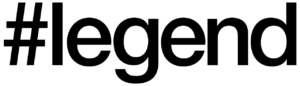BY Ha Rin Choi
March 2, 2022
Venturing into your first NFT purchase can be daunting. This growing crypto community that have artists, curators, luxury brands and investors flock toward, is now one of the hottest metaverse trends
Despite being the hottest venture to dive into, there are still plenty of confusion as to how one should go about it. Here we have created a step-by-step guide to OpenSea – one of the world’s largest NFT markets – to get you started.
OpenSea users need MetaMask to buy their NFT. Metamask is a crypto wallet that allows you to purchase your tokens quickly. Installing MetaMask on your browser is the first step in buying your NFTs.
1. Head to the OpenSea website and press the profile symbol in the upper-right section of your screen.

2. Choose “My Profile” and press the “Get MetaMask” button. Then, download the necessary extension for your browser.
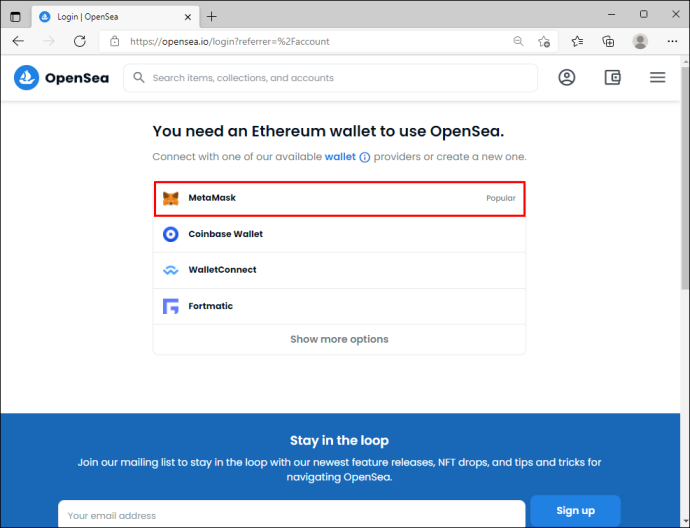
3. Click “Install MetaMask”. Wait for the installation to complete and look for the “Welcome to MetaMask” page. Then, press the “Get Started” button.
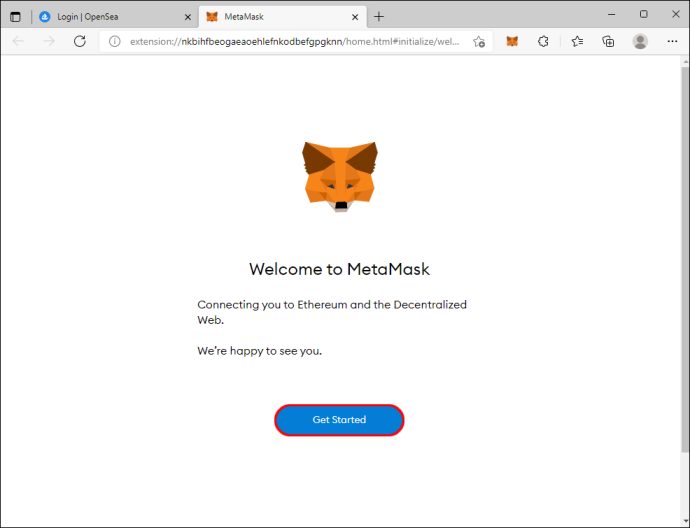
4. Pick “Create Wallet” and set up your password. Write down or take a picture of your password. It serves as a backup access to the account, so make sure not to lose it.
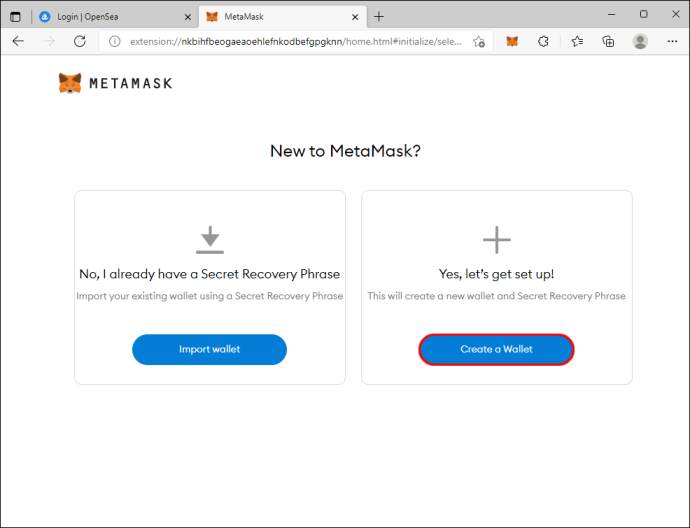
5. Press “Next” and choose your secret phrase.
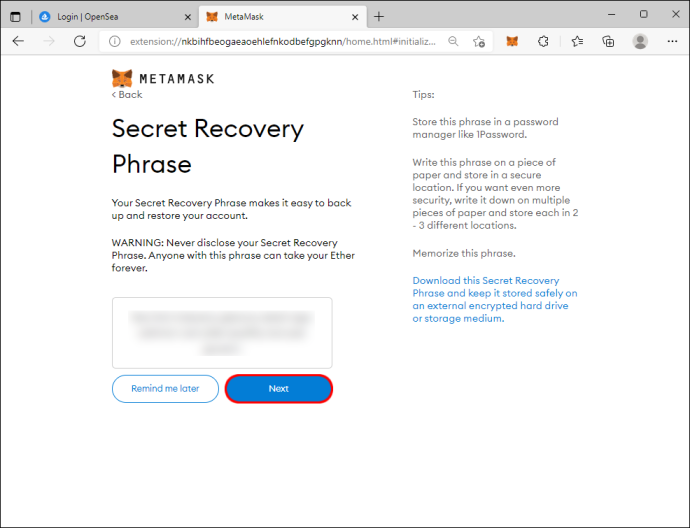
6. Tap the “Confirm” button after arranging the phrase correctly. This should bring you to the “Congratulations” window.
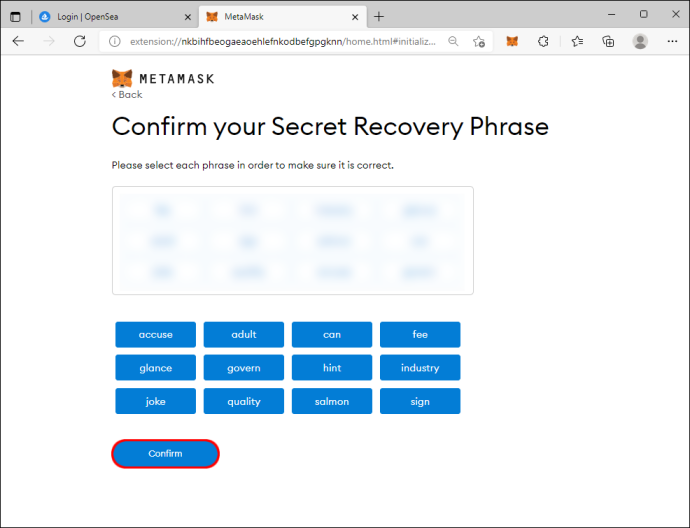
7. Click the “All Done” button and hit “X” if MetaMask presents a window asking to swap your tokens.
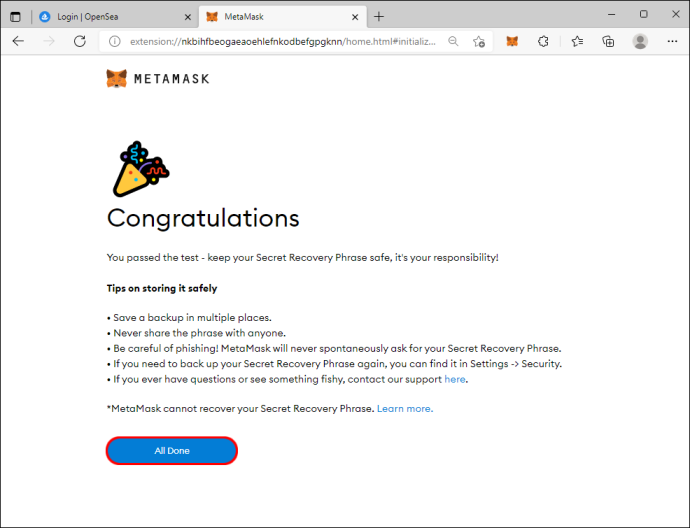
8. Select “Next” to link your MetaMask Wallet with the appropriate OpenSea account.
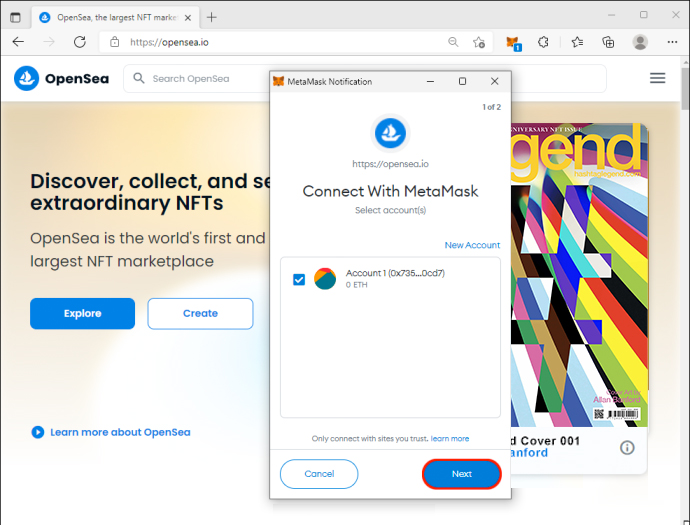
Also see: Cover story: Allan Banford, on conquering the crypto world
The next step is to purchase ETH:
1. Open your browser and press the MetaMask symbol in the upper-right part of your display.
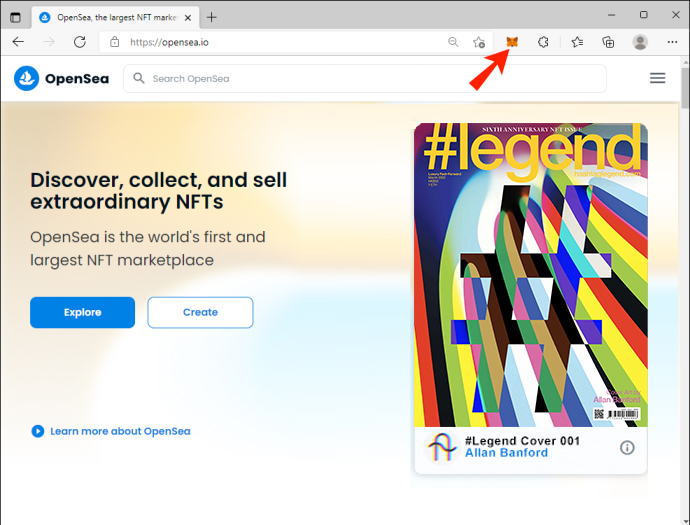
2. Choose “Directly Deposit Ether” if you have ETH in your Coinbase Wallet or other wallets. Otherwise, select “Buy.”
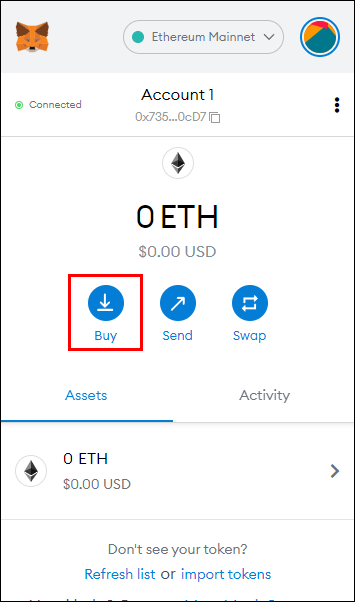
3. Hit the “Continue to Wyre” button and specify the amount of ETH you wish to buy. Be aware that you’ll need to pay a transaction and network fee with each purchase. Therefore, try to buy many ETHs to avoid extra fees.
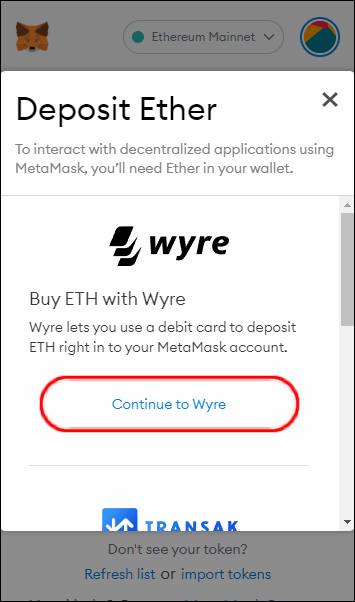
4. Pick your preferred payment method and press the “Next” button.
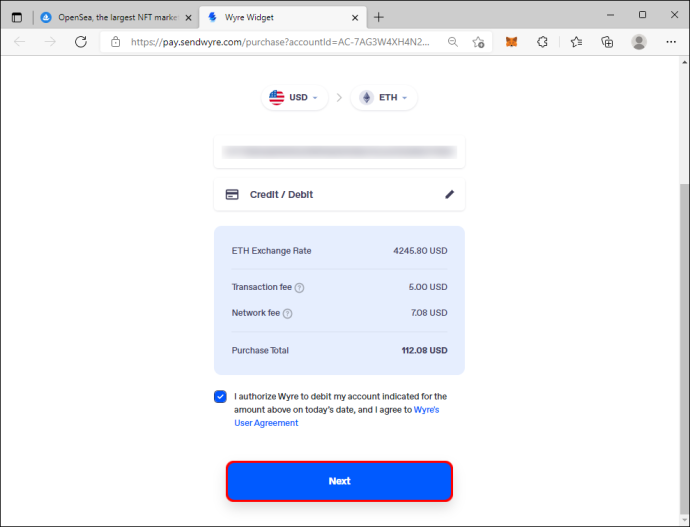
5. Submit your payment information and phone number.
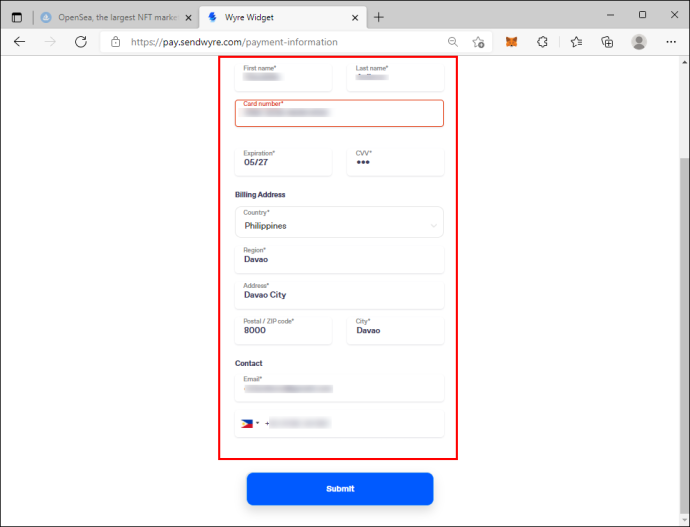
6. Choose “Submit” and enter your payment authentication code. You can check your phone to find the code.
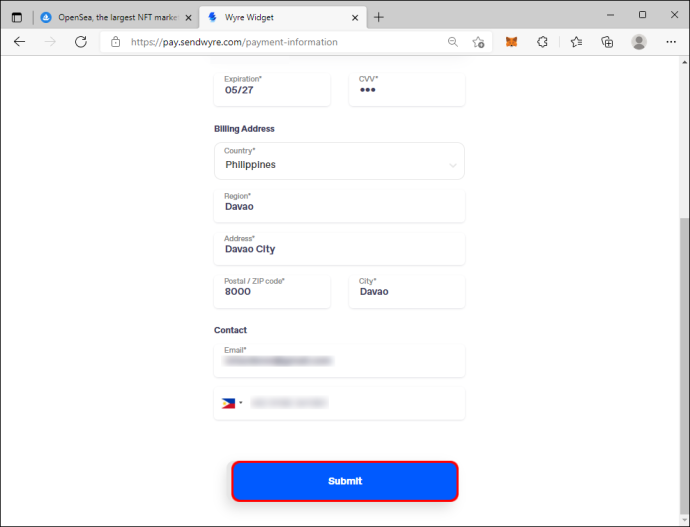
7. Authorize your purchase by typing in the appropriate six-digit code for the pending Wyre transfer in your account.
8. Your MetaMask wallet balance should be updated within a couple of minutes.
You’re now ready to purchase some NFTs. Take the following steps:
Bear in mind that some tokens are auctioned, meaning you’ll need to bid for them. Even if you can use the “Buy Now” option, you can also offer a lower price. Here’s how to do so:
For #legend’s 6th Anniversary, a special series of NFT artworks have been created and are available on OpenSea starting 1 March.